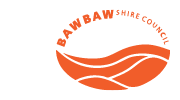How to use the client portal on desktop
How to use the client portal on mobile devices
How to enrol in swimming lessons
How to book a make-up class for swimming lessons
How to change your swimming lesson
Online user guides
-
How to log in
First time log ins
If you are a member, you will already have an account set up.
Please use the email address you have provided us and set your password by selecting ‘Forgot password’. This will be your password for future logins.
Creating an account
If you haven’t visited us before or do not have an existing account with us, please visit the online customer portal. Select 'Join or book now' and follow the steps to create your account.
Not sure if you have an account?- Visit the online customer portal.
- Select 'Forgot password'. A new page will load.
- Type in your email.
- Select 'Submit'.
- If you have an account, you will receive an email to reset your password.
- If you do not have an account, a message will load stating 'Email address not found'.
- If your email address was not found, this means there is no associated account to the email you entered. Existing members should contact the centre to check their email address if this occurs. If you are not a member, please proceed back to the login screen and select 'Join or book now!' and follow the prompts.
Manage your account and membership
-
How to change my payment details
- Login to your online account using your email address and password.
- Select 'My Accounts'.
- Select 'Payment settings'.
- Select the member or guest you wish to edit at the top of the screen.
- If you are paying for a student's account, the bank account sits under the responsible persons / guest account details.
- Select 'Add new payment method'.
- Select which payment method you wish to update and select 'Next'.
- Enter new details and click 'Submit'.
-
How to check my payments
- Login to your online account using your email address and password.
- Select 'My Accounts'.
- You will be taken to the 'Edit profile' tab.
- Go to the 'Payments' tab to check your payments.
-
How to update my details
You can access your online customer portal to update your payment details, postal address and phone number. For all other updates please contact the centre.
- Login to your online account using your email address and password.
- Select 'My Accounts'.
- Select the member or guest you wish to edit at the top of the screen.
- Edit your details.
- Select 'Save changes'.
Group fitness classes
-
How to book a group fitness or aquatic group fitness class online
- Login to your online account using your email address and password.
- Select 'Group Fitness / Casual Programs / Aqua Play' which is located under 'Book'.
- Use the filters and select the relevant date to find your group fitness class.
- Select 'Book now'.
- Select 'Book now' again.
- Accounts with multiple payment plans will be prompted to select which individual they wish to register.
- Make payment (casuals only)
- Pay for a single session via credit / debit card.
Credit / debit card
- Enter your credit / debit card details.
- Make payment.
- You will receive an email confirming your booking.
-
How to cancel your group fitness class booking
- Login to your online account using your email and password.
- Go to 'My Bookings'.
- Select 'Cancel Booking'.
Swimming lessons
-
How to enrol in swimming lessons online
To enrol your child or someone who you are a guardian for:
- Create a responsible person / guest account
- Visit the online customer portal
- Select 'Join or book now!'
- Select your centre
- Select 'Swimming Lessons' then Next'
- Select 'Create Parent / Guardian Account'
- Select 'Next'
- Complete your (the responsible parent / guardian) details
- Select 'Create account'
- Select 'Enrol a Student / Go to your client portal'
- Select your centre
- Select 'Next'
- Add a student
- Complete the student details
- Select 'Create account'
- Determine your level (students must complete a level assessment to enrol in a day and time)
- Select the 'Swimming Lessons' category to start the self-assessment
- Select 'Next'
- Answer questions
- Your level will be assigned
- Select 'Next' to receive confirmation that your student account has been created
- Select 'Select day and time' to be taken to the swimming lessons timetable for your allocated level
- Enrol into your class day and time
- Search and select your class day and time (these will be filtered to your allocated level)
- Select 'Enrol now'
- In the pop-up window, select 'Enrol now' for the student you wish to enrol in this class
- Make payment
- Select your payment plan
- Complete the agreement of terms and conditions
- Select your preferred payment method (bank details or credit card / debit card) for your contract and select 'Next')
Payment methods
Please note, these details you enter will be linked to your contract for all future payments. You can change your payment details in the future using your online customer portal.
Bank details
- Enter your bank details
- You will be taken to the payment gateway to make your initial payment which will need to be made by a credit / debit card
- Make payment
Credit / debit card
- Enter your credit / debit card details
- Make payment
- Contract confirmation
Please note that you cannot enrol in adult swimming lessons online. Instead, please submit an enquiry.
- Create a responsible person / guest account
Memberships
-
How to buy a membership online
- Select your membership of interest from the list of available options.
- Select 'Buy now'.
- Register your details and create your password.
- Select 'Next'.
- Check your summary, complete the membership agreement and select 'Next'.
- Make payment:
- Select your preferred payment method (bank details or credit card / debit card) for your contract and select 'Next'.
Payment methods
Please note that the details you enter will be linked to your contract for all future payments. You can change your payment details in the future using your online customer portal.
Bank details
- Enter your bank details.
- You will be taken to the payment gateway to make your initial payment which will need to be made by a credit / debit card.
- Make payment.
Credit / debit card
- Enter your credit / debit card details.
- Make payment.
- Contract confirmation.
You will receive an email confirming that you are now a member with your contract attached.
Please note that Active Adults memberships and group fitness memberships are not available to buy online.